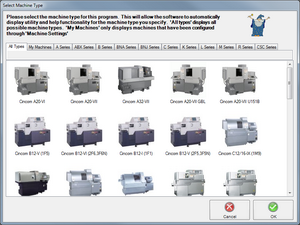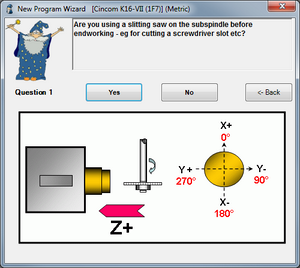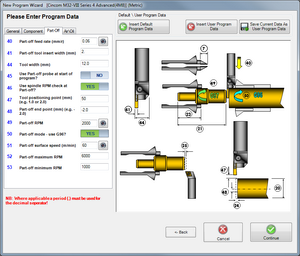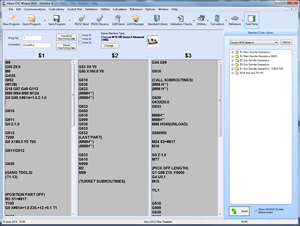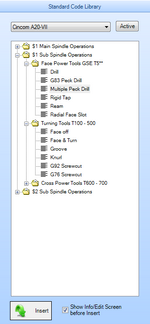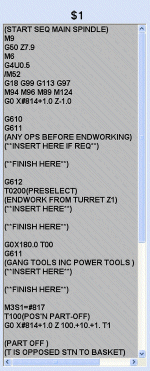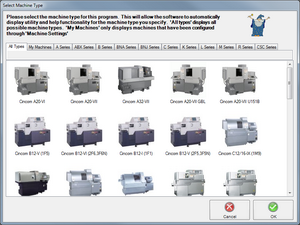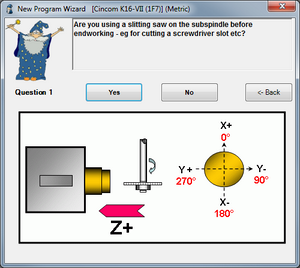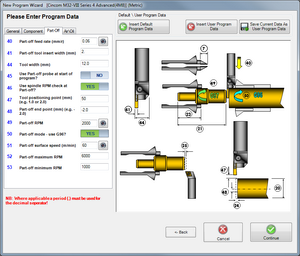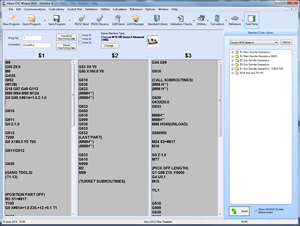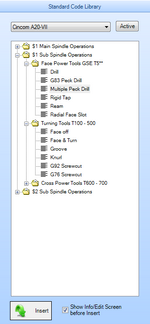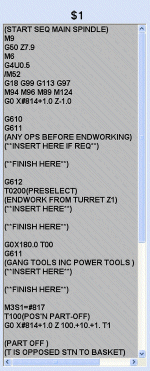|
|
- After clicking the New Program button you are given the option to use the New Program Wizard
- This allows you to easily create a starting point for your program.
- On the machine selection screen firstly select the machine type you are creating a program for…
|
|
- …you will then be led through a series of questions and illustrations to determine the program structure required.
|
|
- Following on from this you must choose the type of part-off tool you are using.
- Now enter the basic program data such as the width of your part-off tool, length of part, bar diameter etc.
- You can save the program data values as a template that you can later recall to save time.
- These values will be used to complete the template and generate machining data.
|
|
- Your program template will then be displayed. This includes all the correct synchronisation commands for your part.
- This is a valid program at this point and will run on the machine (feeding through the bar and parting off) but you now need to begin adding processes relevant to the part you are making.
|
|
- The task pane code library displays a list of processes related to the machine you selected.
- Depending on the machine it is divided into sections for main spindle, sub spindle etc.
- Within each section the processes are further categorised for end working, gang tool work etc. making it quick and easy to find the process you require.
|
|
- Before inserting code you must select the correct position in the program.
- It is best to work through the program from top to bottom, adding processes along the way.
- Each section of the program template is clearly commented to make it easy to select the correct location for each process.
- The sections described within the code closely match the sections within the code library tree.
|
|
- After selecting a process you will be presented with the code editor.
- A detailed description of the process is included along with a diagram to illustrate it (where applicable).
- You enter the relevant values based on your part within the code editor (values required are marked with asterisks *).
- Once finished click the insert button to place the code in your program at the location you chose earlier.
- Repeat for each process required until your program is complete.
- Many other utility functions are available to help you such as M/G Code help, calculators (e.g. Chamfer, Drill depth) etc.
|
|